Messages appearing on the lock screen will definitely make you confused, what to do to avoid this situation. This article will help you find tips to hide messages on the lock screen.
Surely you have felt embarrassed at least once, because the messages keep appearing on the lock screen. This is sometimes the cause of important information leakage, or simply makes you have your messages read. Below are 3 ways to help you hide messages on your iPhone.
Turn off message notifications on your device
Not only do text message notifications leak your messages, they also “contribute” to the extra battery consumption of your device. Because every time a notification arrives, it forces the iPhone screen to light up.
When we turn off all notifications of applications installed on the device, the notifications will not be displayed on the lock screen interface but will be displayed on the status bar. This will help you avoid the inconvenience and trouble of asking someone else to keep the device.
To turn off message notifications from the app, go to "Settings" and select "Notifications".

In the "Notifications" interface, find the application you want to turn off notifications on the lock screen, click on the application and find the line "Show on Lock Screen" to turn it off.
Hide app notification content from lock screen
If you don't want others to peek at your messages or notifications displayed from the lock screen, you can turn it off.
A new feature that Apple has equipped for the lock screen of the iPhone is the ability to do more. Now users can turn off all notifications to avoid information theft in just a few steps.

Go to "Settings", select "Touch ID & Passcode", then scroll down, select "Allow access when locked" and turn off the apps you don't want to show notifications for.
Turn off reply mode from lock screen
The lock screen on the iPhone has been greatly improved and now you can quickly reply to messages without having to open that app.
If your device has 3D Touch, you can simply press and hold the notification you want to reply to. But what if your device doesn't have 3D Touch? There's still a way, just swipe the message from right to left and select "View".
If users want to keep messages private like previous generations of iOS. You can easily turn on and off the quick reply feature.
Go to "Settings", select "Touch ID & Passcode", then scroll down, select "Reply with Text" and turn off this feature.

With just a few simple steps, users can secure their message information on iPhone devices. However, if you want to enhance the best security, users should completely turn off the direct reply feature on the lock screen.
Khanh Son (Synthesis)
Source



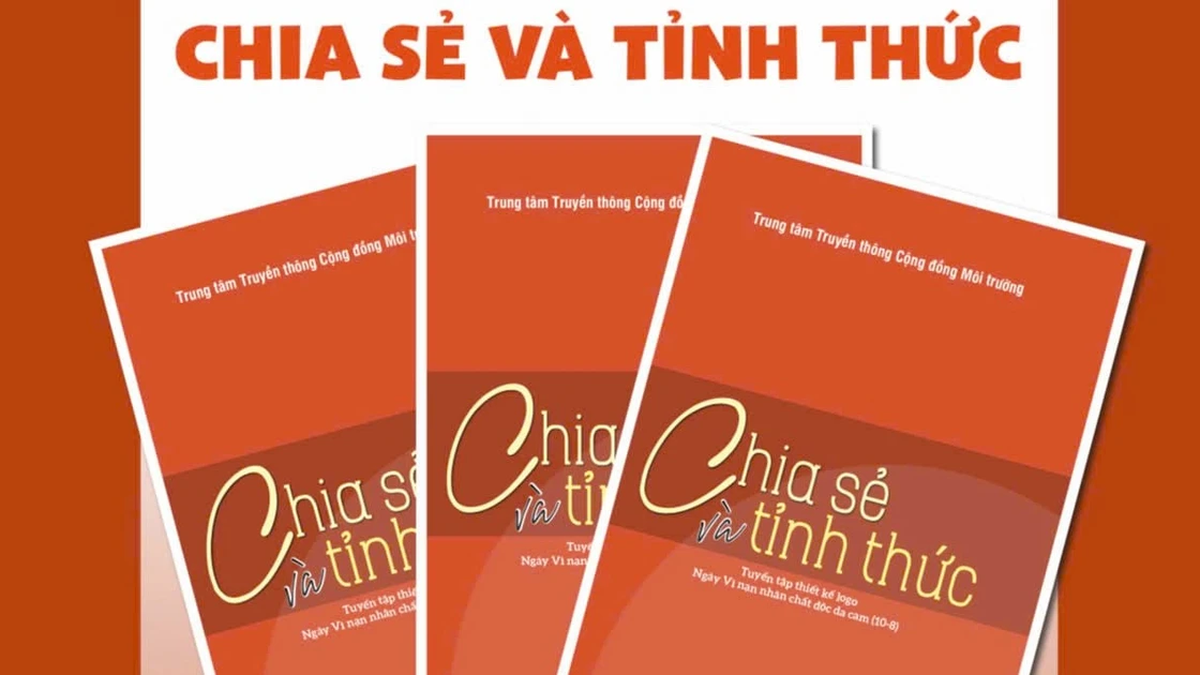

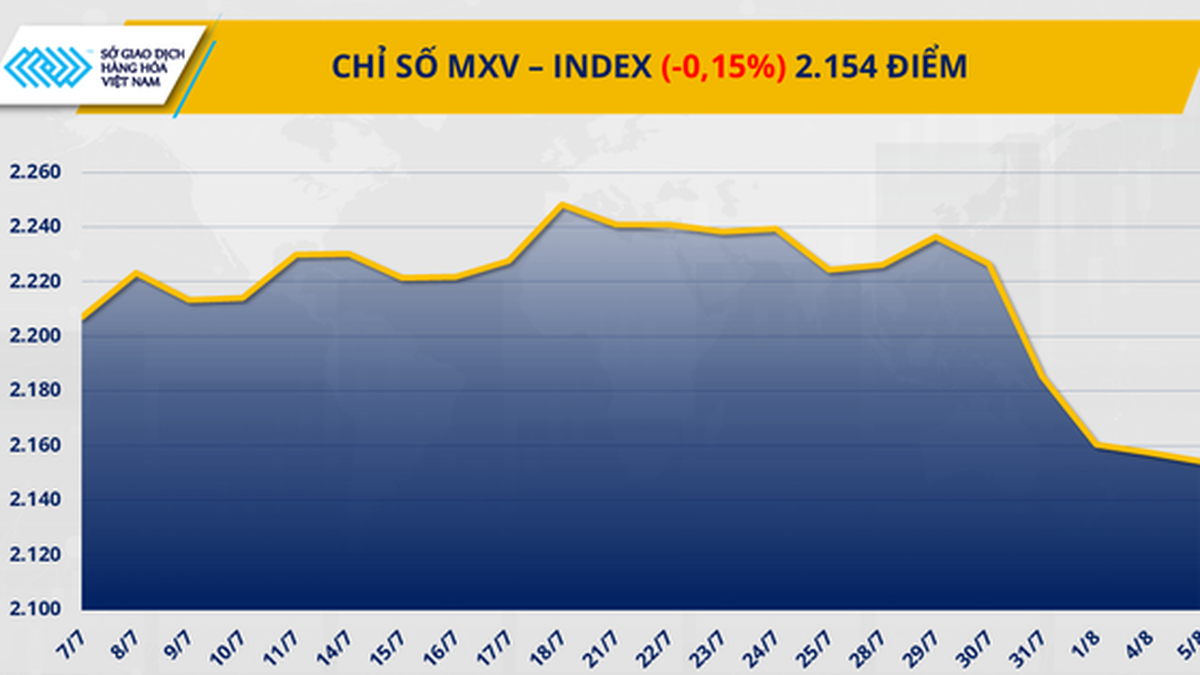





















![[Photo] Nghe An: Provincial Road 543D seriously eroded due to floods](https://vphoto.vietnam.vn/thumb/1200x675/vietnam/resource/IMAGE/2025/8/5/5759d3837c26428799f6d929fa274493)










































































Comment (0)